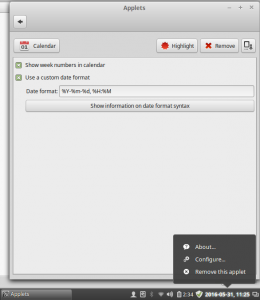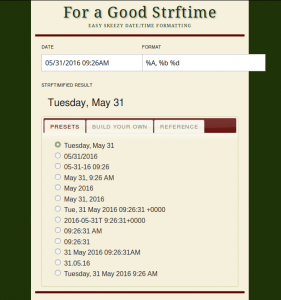![]() Modern Linux distributions like LinuxMint provide a nice GUI which is highly configurable. There are so many options and possibilities that most users new to it cannot find where things are configured.
Modern Linux distributions like LinuxMint provide a nice GUI which is highly configurable. There are so many options and possibilities that most users new to it cannot find where things are configured.
Finding the right options means taking some time to understand how things interact and work together. I will focus on changing the format of the date/time that is shown in the panel.
Following your first intuition, a click on the date/time reveals a pop-up with an item called “Date and Time Settings”. When opened it allows to basically change a few settings like “Use 24h clock” and “Display the date” but the format cannot be configured at this point.
The solution is simpler then expected. When I first was looking for this setting, I was checking the region settings, as well as many other places until I realised my question is all wrong.
Who or what is displaying the clock down there in the corner? No, it is not the panel itself. It is an applet like many others that does exactly this tiny task only. The right question was not where to change the date format, but where to configure that applet.
The “System Settings” Application provides an easy way to configure the whole system, but with all the components it is sometimes not that easy to know where to look. In this case, in “System Settings” the section “Applets” allows the configuration of all available applets.
As with many things, there is a short-cut to access these settings. This short-cut is right there. With a right-click on the date/time, a context menu opens as shown in the screen-shot below.
A simple click on “Configure…” directly opens the settings for the applet called “Calendar”. In the widget settings, the date format can be defined completely independently from the system’s region settings.
And even without understanding the syntax of the format string, the nicely placed button underneath the format field will directly send you to a very helpful website.
Not only does this website explain the strftime(3) syntax, it is possible to select a predefined preset or create your own format via drag and drop on the “build your own” tab.
Read more of my posts on my blog at http://blog.tinned-software.net/.