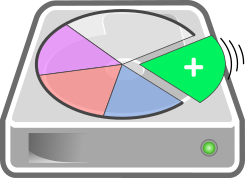 Creating an LVM on a disc / partition allows for a lot of flexibility in managing the storage. Managing a disc using LVM consists of a number of steps, from preparing the disc itself until mounting a volume.
Creating an LVM on a disc / partition allows for a lot of flexibility in managing the storage. Managing a disc using LVM consists of a number of steps, from preparing the disc itself until mounting a volume.
With LVM the disc space is structured in a slightly different way than you might be used to. Additional layers of structure allow for more functionality and, most importantly, flexibility. LVM allows for easy resizing of logical volumes as well as providing RAID functionality to mirror or stripe data across physical discs. When the LVM manager is used, the following structure is applied.
In LVM a physical drive or partition is added as a so called “physical volume” (PV). On top of the physical volume is the “volume group” (VG) which may contain one or more physical volumes. Inside the volume groups, “logical volumes” (LV) are created. Logical volumes can then have file-systems created on them to be mounted.
To initializes a disc or partition to be used with the LVM, the “pvcreate(8)” command is used. The following will use the entire disc “sdb” as the physical volume. To use a disc partition, simply specify the device of the partition like “/dev/sdb1”.
$ sudo pvcreate /dev/sdb Physical volume "/dev/sdb" successfully created.
To verify the creation of the physical volume, pvdisplay(8) can be used. The output will show the pvysical volume with its details.
$ sudo pvdisplay /dev/sdb "/dev/sdb" is a new physical volume of "50,00 GiB" --- NEW Physical volume --- PV Name /dev/sdb VG Name PV Size 50,00 GiB Allocatable NO PE Size 0 Total PE 0 Free PE 0 Allocated PE 0 PV UUID KhzXQS-zCJd-Dljq-zwtJ-GdmL-4Q07-OKODNi
The output shows that this physical volume is not assigned to a volume group. To create a volume group for the physical volume, vgcreate(8) is used. The following command specifie the volume group name “test_vg” as the first parameter followed by the physical volume device “/dev/sdb”
$ sudo vgcreate vg_test /dev/sdb Volume group "vg_test" successfully created
To verify the creation of the volume group, the pvdisplay can be used again. This command shows the physical volume assigned to the volume group “test_vg”. The LVM command vgdisplay(8) shows details about the volume group itself.
$ sudo pvdisplay /dev/sdb
--- Physical volume ---
PV Name /dev/sdb
VG Name vg_test
PV Size 50,00 GiB / not usable 4,00 MiB
Allocatable yes
PE Size 4,00 MiB
Total PE 12799
Free PE 12799
Allocated PE 0
PV UUID KhzXQS-zCJd-Dljq-zwtJ-GdmL-4Q07-OKODNi
$ sudo vgdisplay vg_test
--- Volume group ---
VG Name vg_test
System ID
Format lvm2
Metadata Areas 1
Metadata Sequence No 1
VG Access read/write
VG Status resizable
MAX LV 0
Cur LV 0
Open LV 0
Max PV 0
Cur PV 1
Act PV 1
VG Size 50,00 GiB
PE Size 4,00 MiB
Total PE 12799
Alloc PE / Size 0 / 0
Free PE / Size 12799 / 50,00 GiB
VG UUID 1oGf1j-pTZS-d1gt-cGBC-aOTH-381i-oDcL0U
As the vgdisplay output shows, the volume group does not yet contain any logical volumes. Creating a logical volume is done using the lvcreate(8) command. The below command uses lvcreate to create a logical volume with the name “lv_test” (–name) and a size of 10GB (–size) on the volume group “vg_test”.
$ sudo lvcreate --name lv_test --size 10G vg_test Logical volume "lv_test" created.
With lvdisplay(8) the logical volumes can be shown. The optional parameter passed is the volume group name to show only the logical volumes in this particular volume group.
$ sudo lvdisplay vg_test --- Logical volume --- LV Path /dev/vg_test/lv_test LV Name lv_test VG Name vg_test LV UUID 5SOd4z-CjRK-itE4-hzwI-wEiU-3vsv-2tD8pm LV Write Access read/write LV Creation host, time centos7, 2017-03-01 10:19:58 +0000 LV Status available # open 0 LV Size 10,00 GiB Current LE 2560 Segments 1 Allocation inherit Read ahead sectors auto - currently set to 8192 Block device 253:2
The example above created a 10GB logical volume on a 50GB volume group. This allows for more logical volumes in the volume group. The amount of unassigned space can be shown using the vgdisplay command as used before. The following section in the output shows the allocated and free space of the volume group.
Alloc PE / Size 2560 / 10,00 GiB Free PE / Size 10239 / 40,00 GiB
Using the “LV Path” from the lvdisplay output shows the logical volume device file which can be used to address it. In the following a file-system “xfs” will be created on the new logical volume.
$ sudo mkfs.xfs /dev/vg_test/lv_test
meta-data=/dev/vg_test/lv_test isize=512 agcount=4, agsize=655360 blks
= sectsz=512 attr=2, projid32bit=1
= crc=1 finobt=0, sparse=0
data = bsize=4096 blocks=2621440, imaxpct=25
= sunit=0 swidth=0 blks
naming =version 2 bsize=4096 ascii-ci=0 ftype=1
log =internal log bsize=4096 blocks=2560, version=2
= sectsz=512 sunit=0 blks, lazy-count=1
realtime =none extsz=4096 blocks=0, rtextents=0
With the file system created, the logical volume is now ready to be mounted and used.
Read more of my posts on my blog at https://blog.tinned-software.net/.


